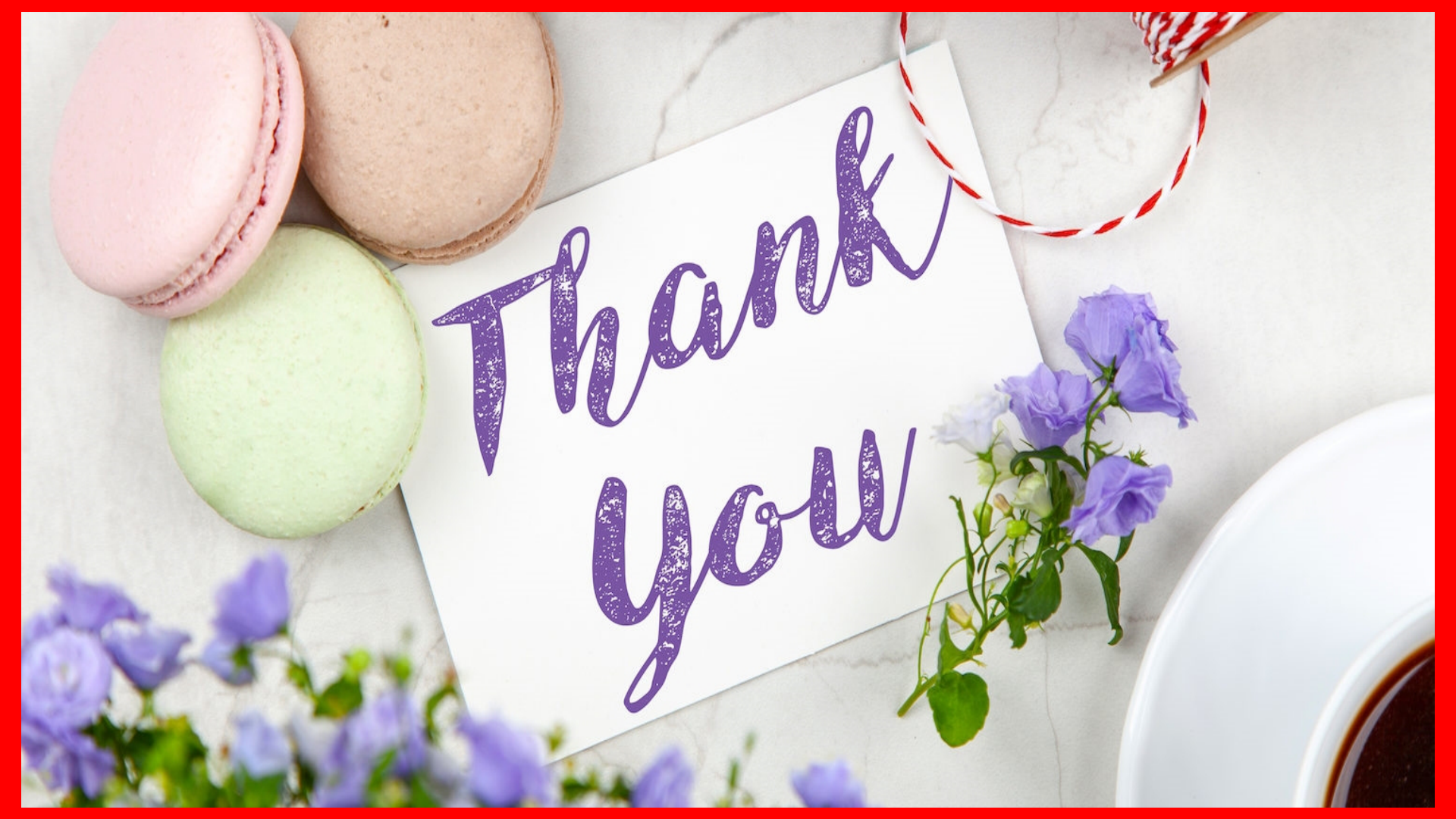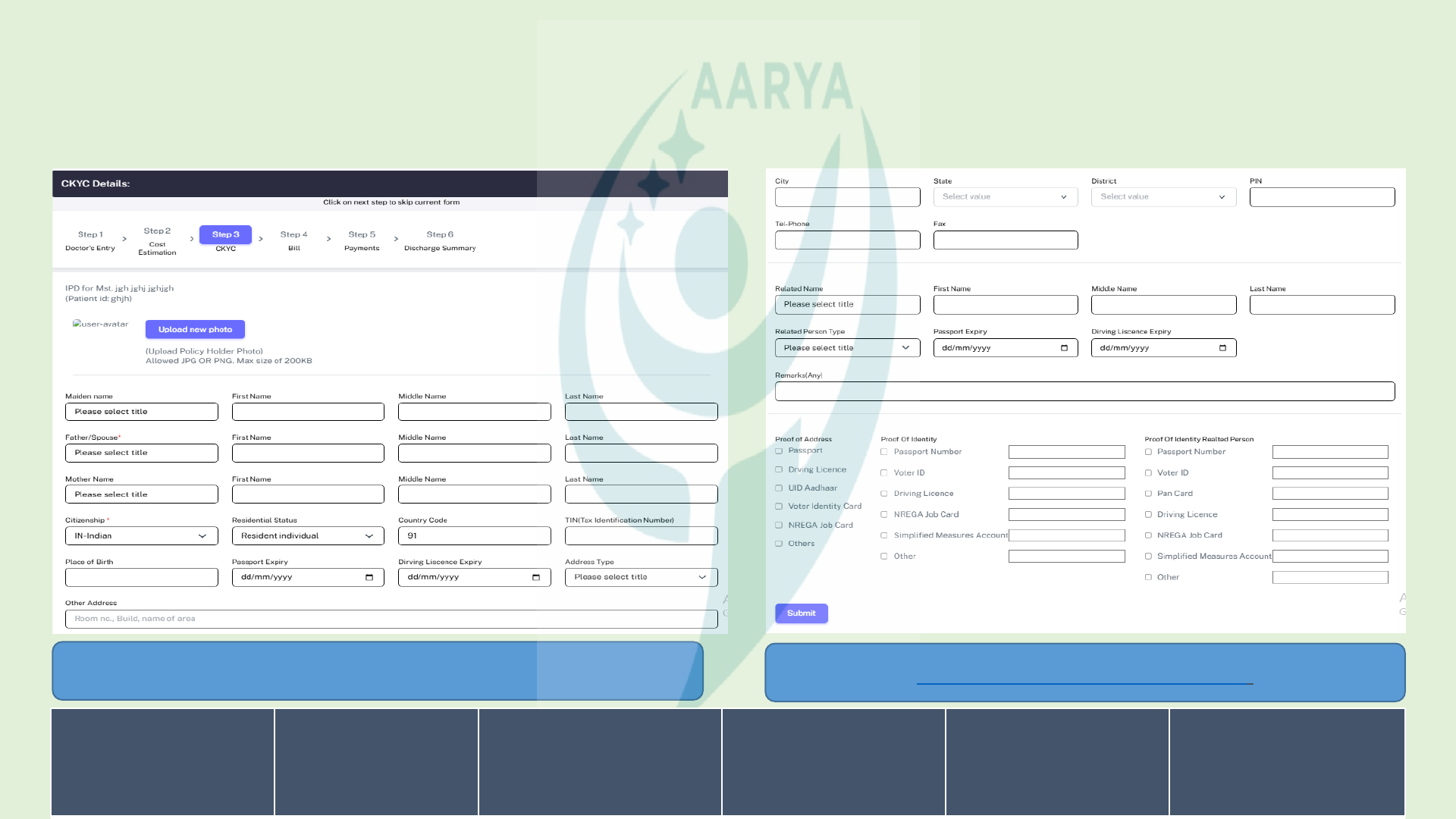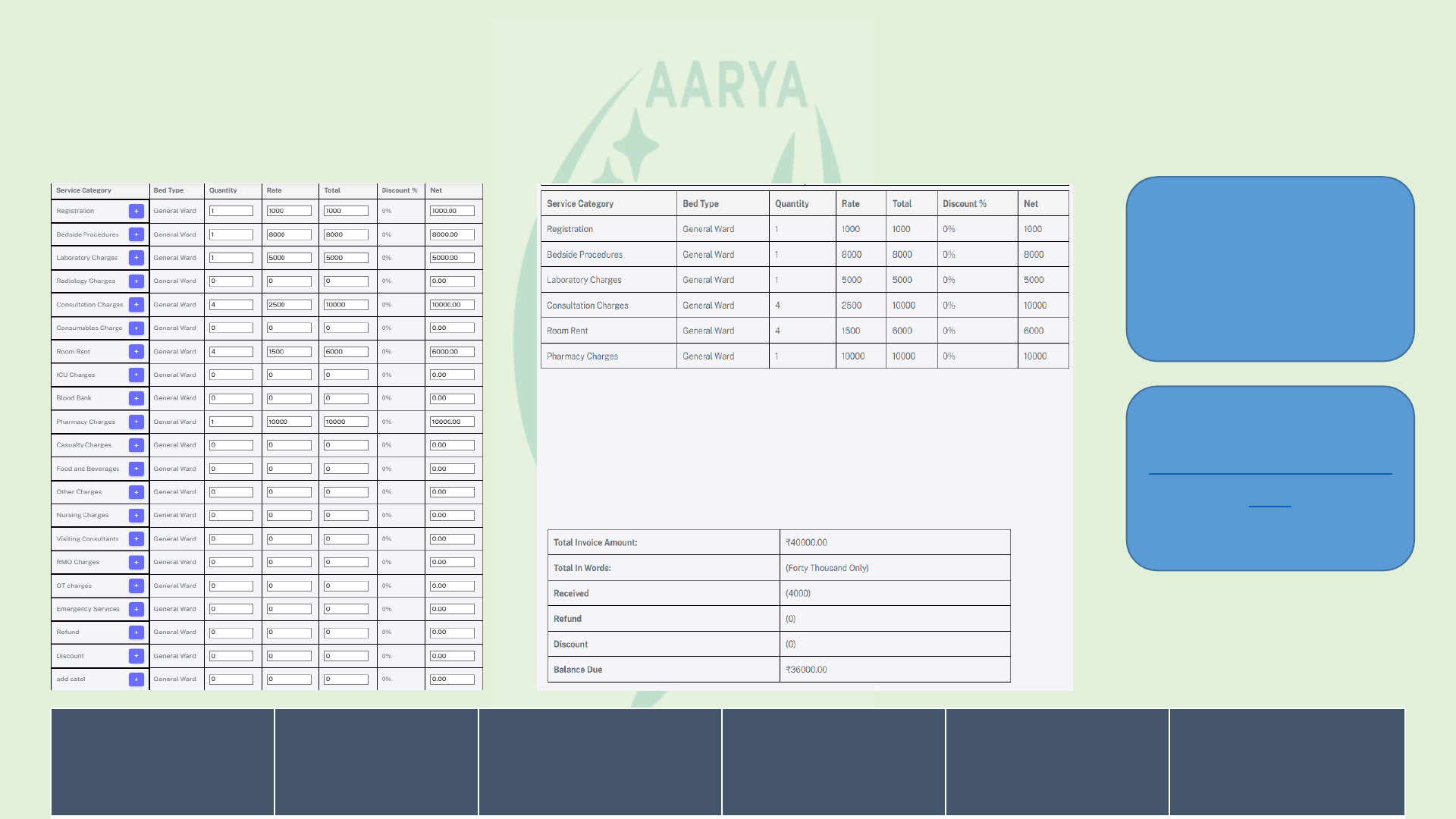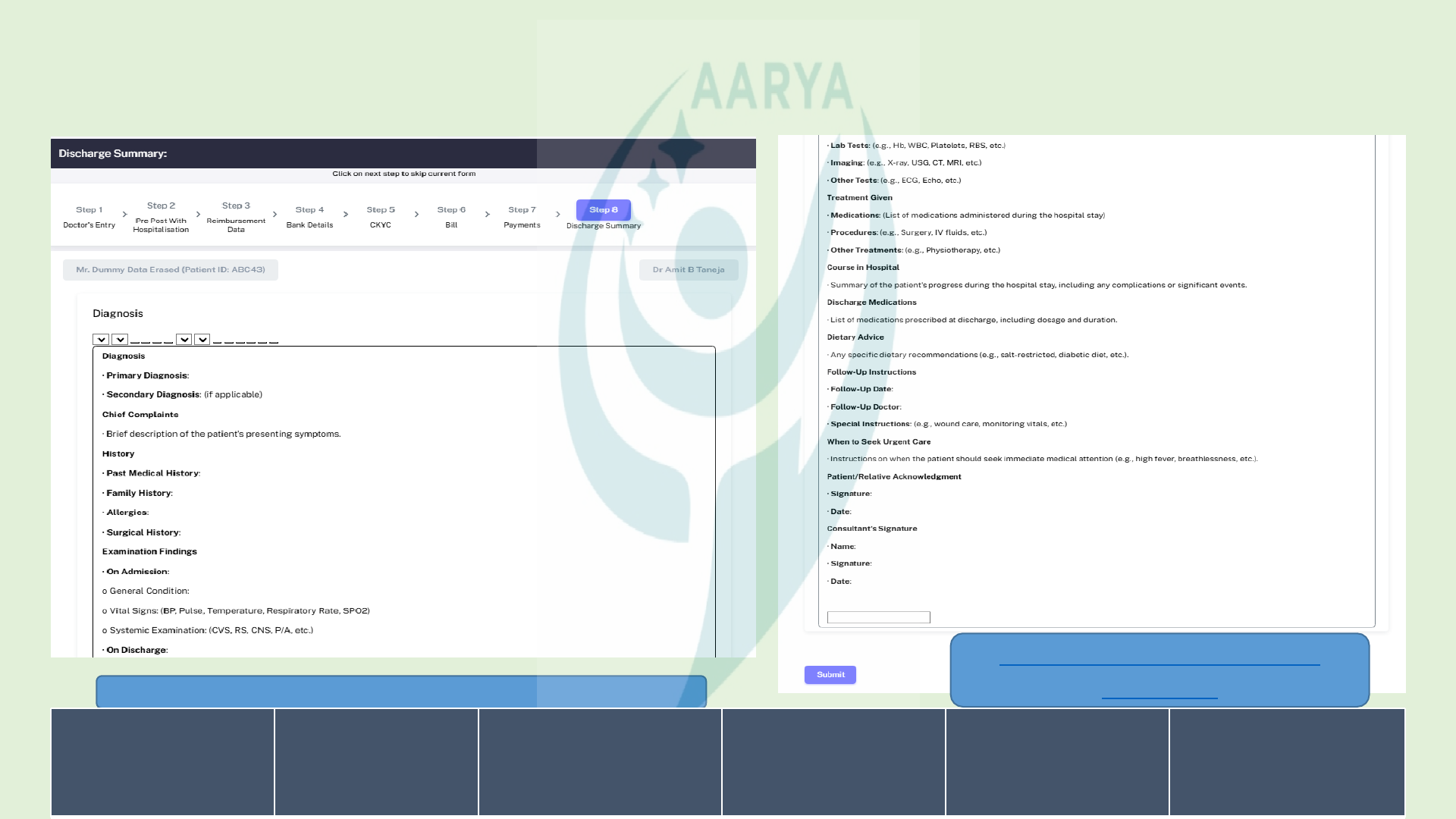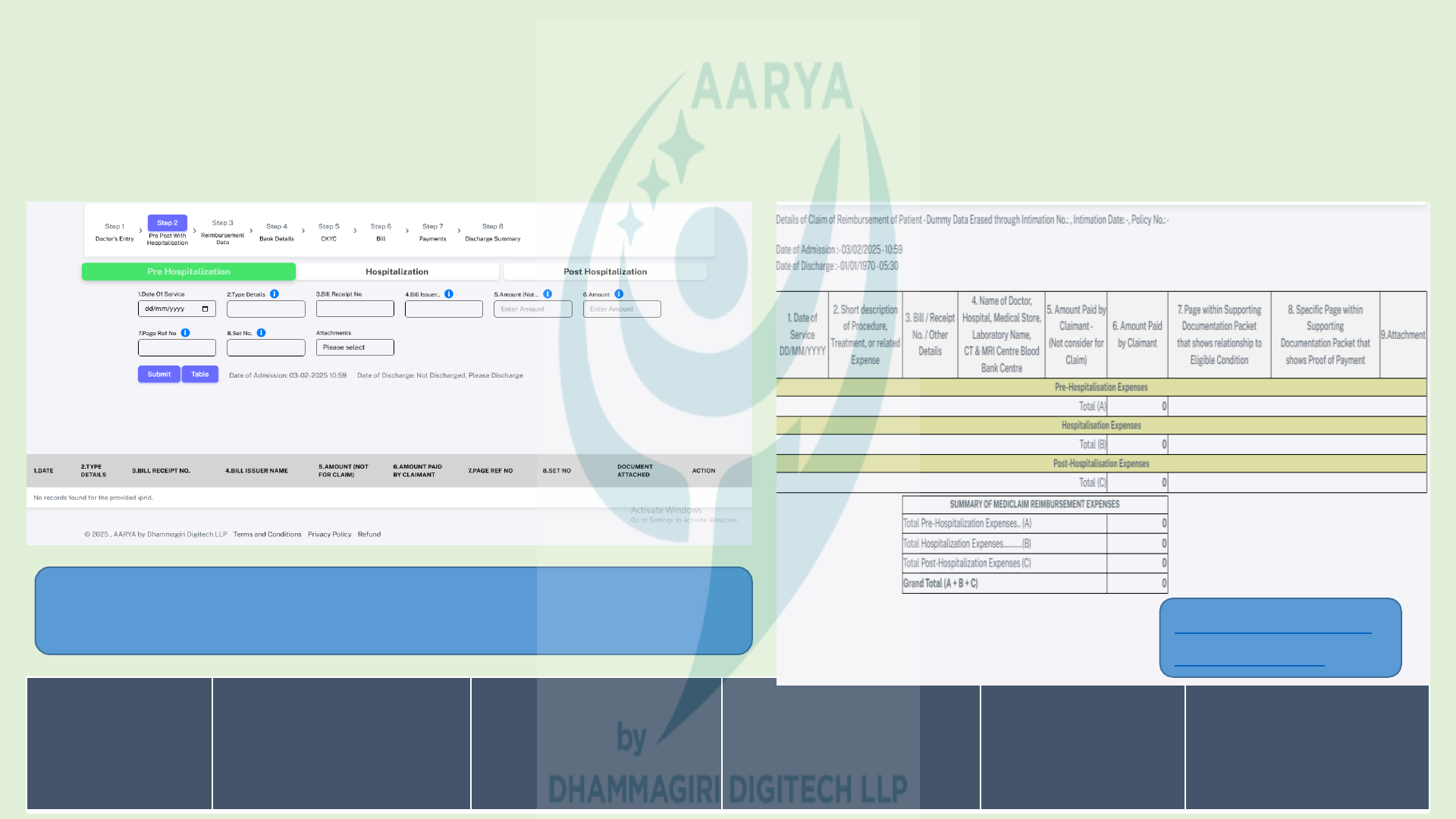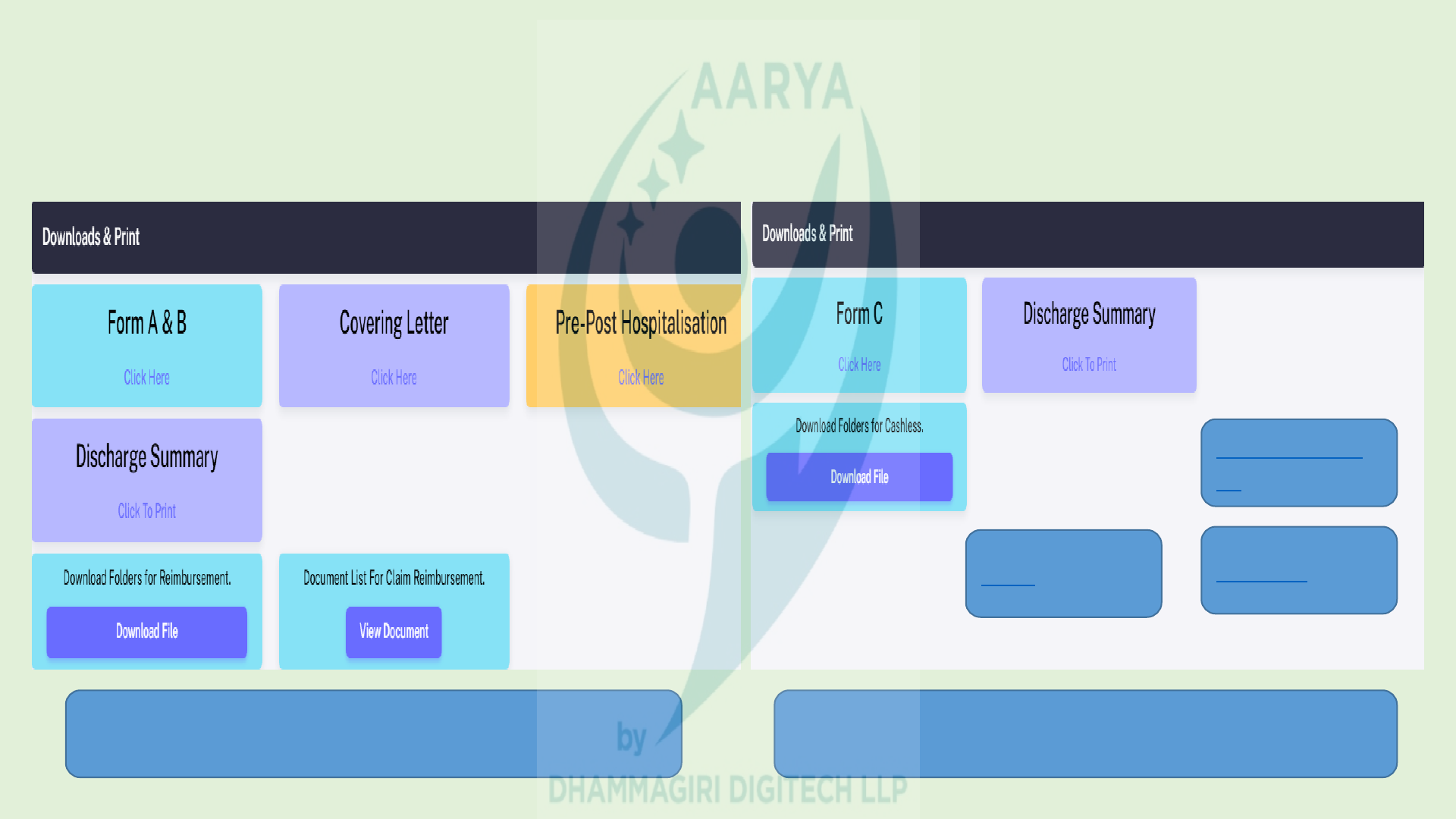Regd. Off. - Office No. 001, Shivthirth Apartment, Next to Thane District Co-Op. Bank
Regd. Off. - Office No. 001, Shivthirth Apartment, Next to Thane District Co-Op. Bank
& Fish Market, Kulgaon - East, Badlapur - 421503, Dist. - Thane,Maharashtra
& Fish Market, Kulgaon - East, Badlapur - 421503, Dist. - Thane,Maharashtra
Mobile No. :- 9768380654 / 9322373281 / 9967292945
Mobile No. :- 9768380654 / 9322373281 / 9967292945
E-Mail ID :
E-Mail ID :
support@dhammagiridigitech.com
support@dhammagiridigitech.com
LLP Identification Number : ACJ-5754
LLP Identification Number : ACJ-5754
GSTIN No. : 27AAXFD1861F1Z5
GSTIN No. : 27AAXFD1861F1Z5
------------------------ooo-------------------------
WELCOME

USER GUIDE
This user guide includes the information on how to work with Addipop’s Platform effectively. It
contains detailed information about the following:
• Overview and reference information
• How to navigate through ADDIPOP Windows
• How to Fill & Download Insurance / TPA Companies FORM A, B & C. If you have any questions
not covered in this guide, please feel free to call us at +91 022 69711626 or email us at
support@dhammagiridigitech.com.
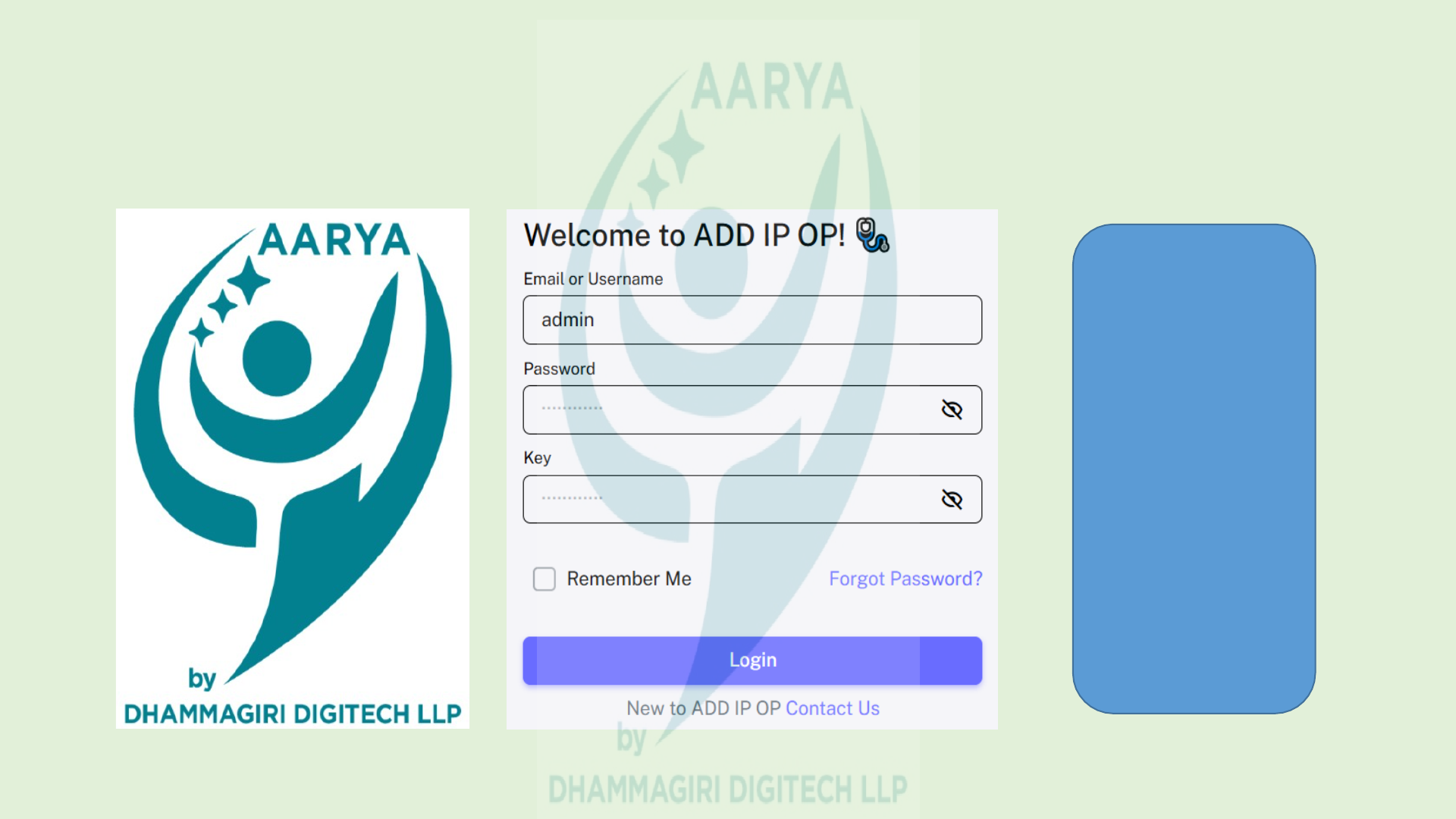
Login Page
Enter your
Username,
Password,
and
Security
Key, then
click
'Submit' to
log in.

Hospital, Bed & Employee Master
We will need below data from the hospital:-
1. Hospital Master.
3. Bed Master.
2. Employee Master.
• Hospitals are not required to fill in the
master details themselves. Simply click
on the link — an Excel sheet will open.
Fill in the information and send it to us
via What’s App or email. We will take
care of the rest.
Ø Note: Submission of these master data is
mandatory before your hospital
goes live.
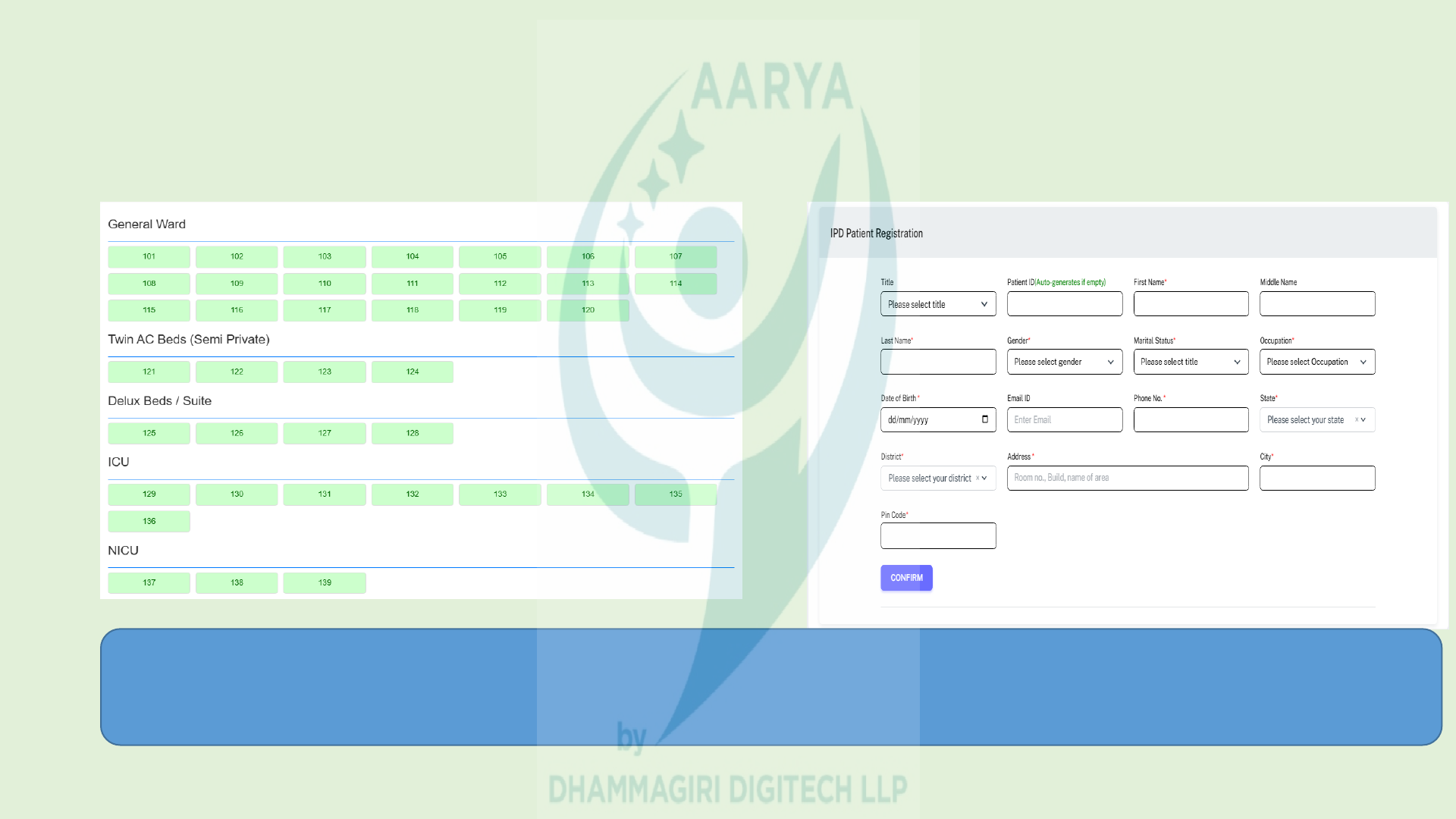
Patient - Basic Information
To Register a Patient, simply click on any available (Green) Room Number. After clicking, fill in the Basic
Patient details and click 'Submit‘.
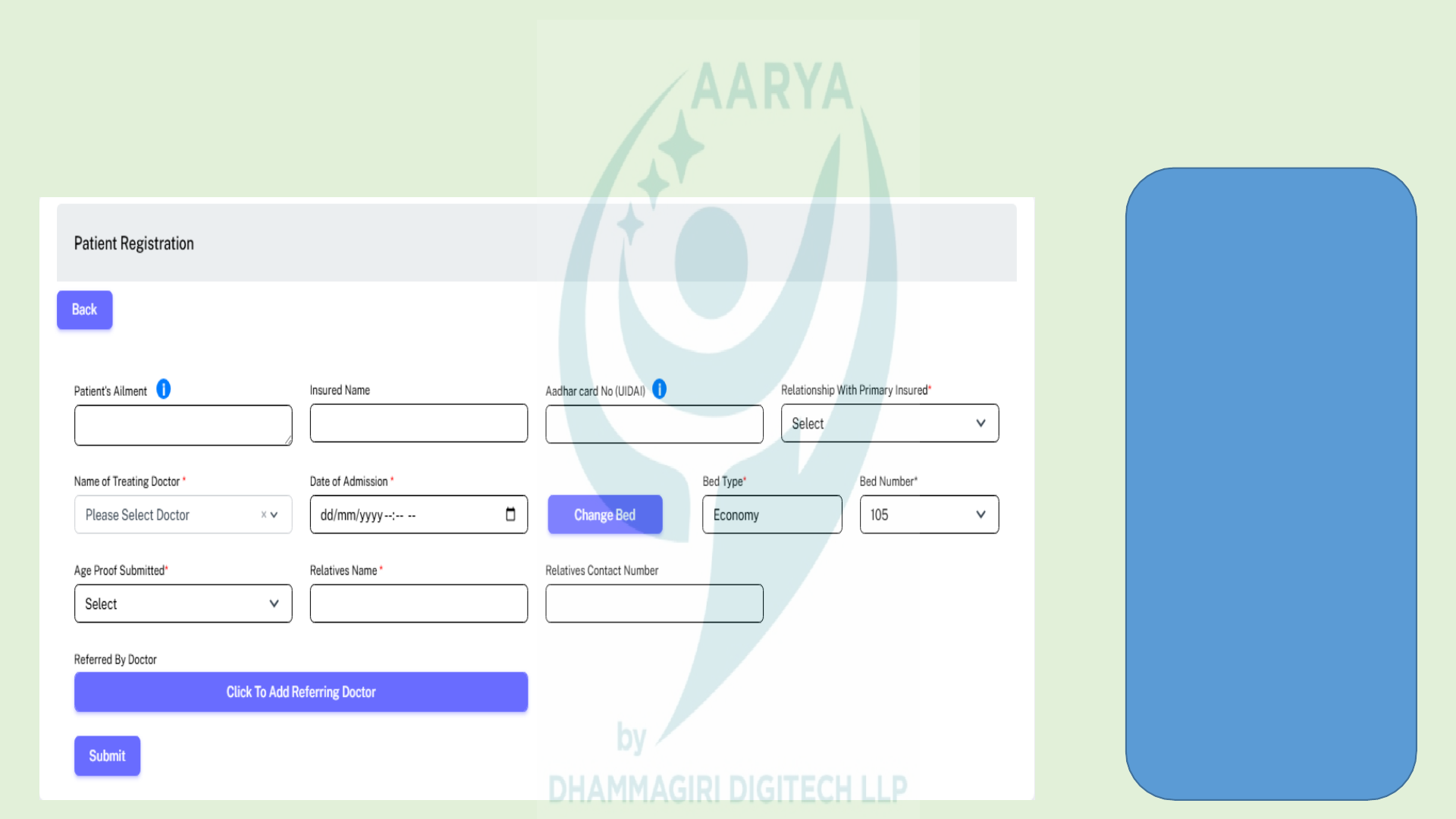
Admission - Bed Occupancy
After submit, you
will be redirected
to the Patient
Registration screen.
Please fill in the
details to proceed:
•Referred By
Doctor (optional –
can be added using
the button)
Once all the
information is
filled, click on
Submit to
complete the
registration.
Note.:-Those Fields
Marked (*) are
Compulsory
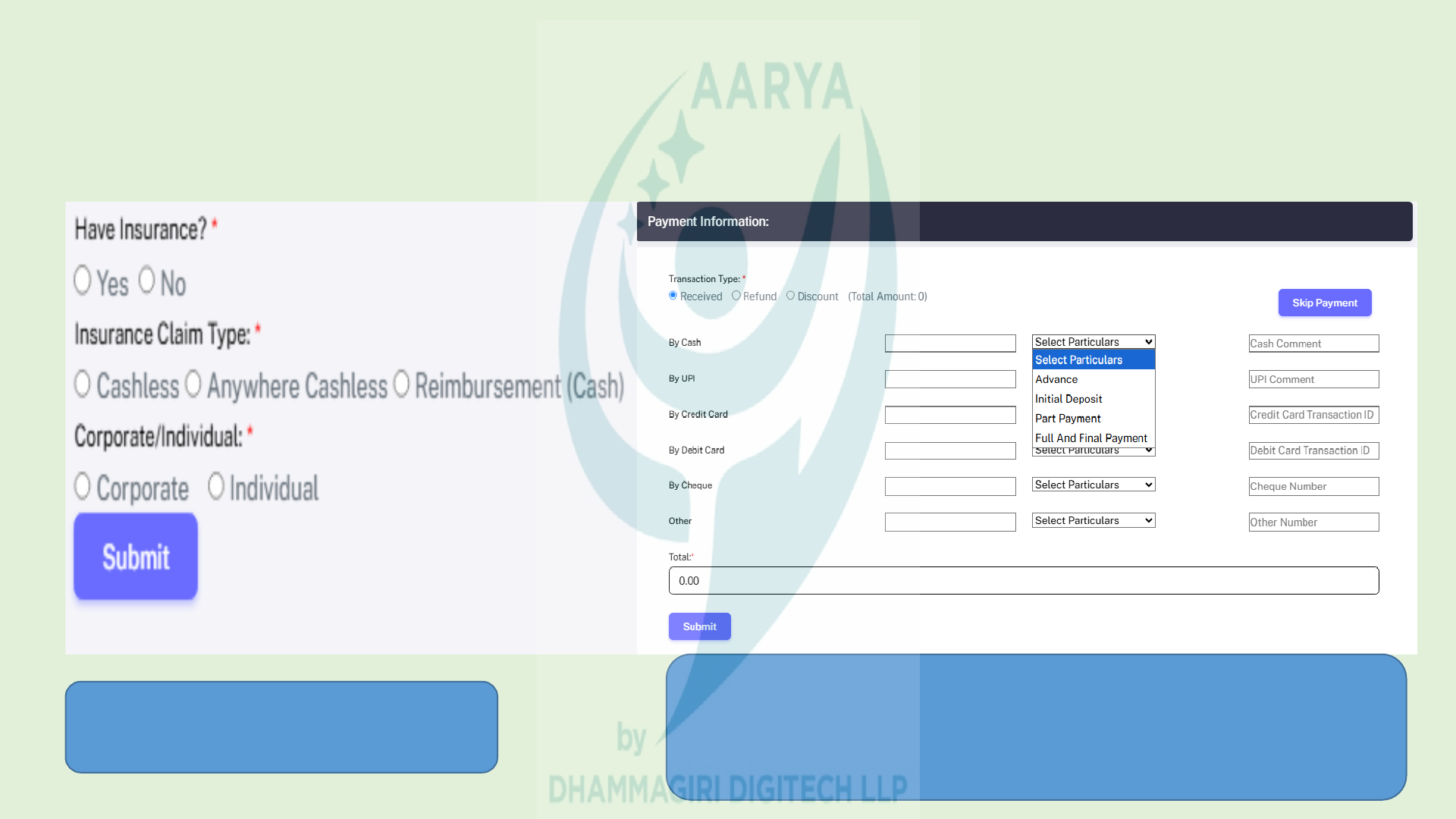
Insurance Information
Select Insurance Claim Type and
Click Submit.
If the hospital requires immediate payment, it will be
collected at this stage.
Otherwise, you can simply click the Skip Payment
button.
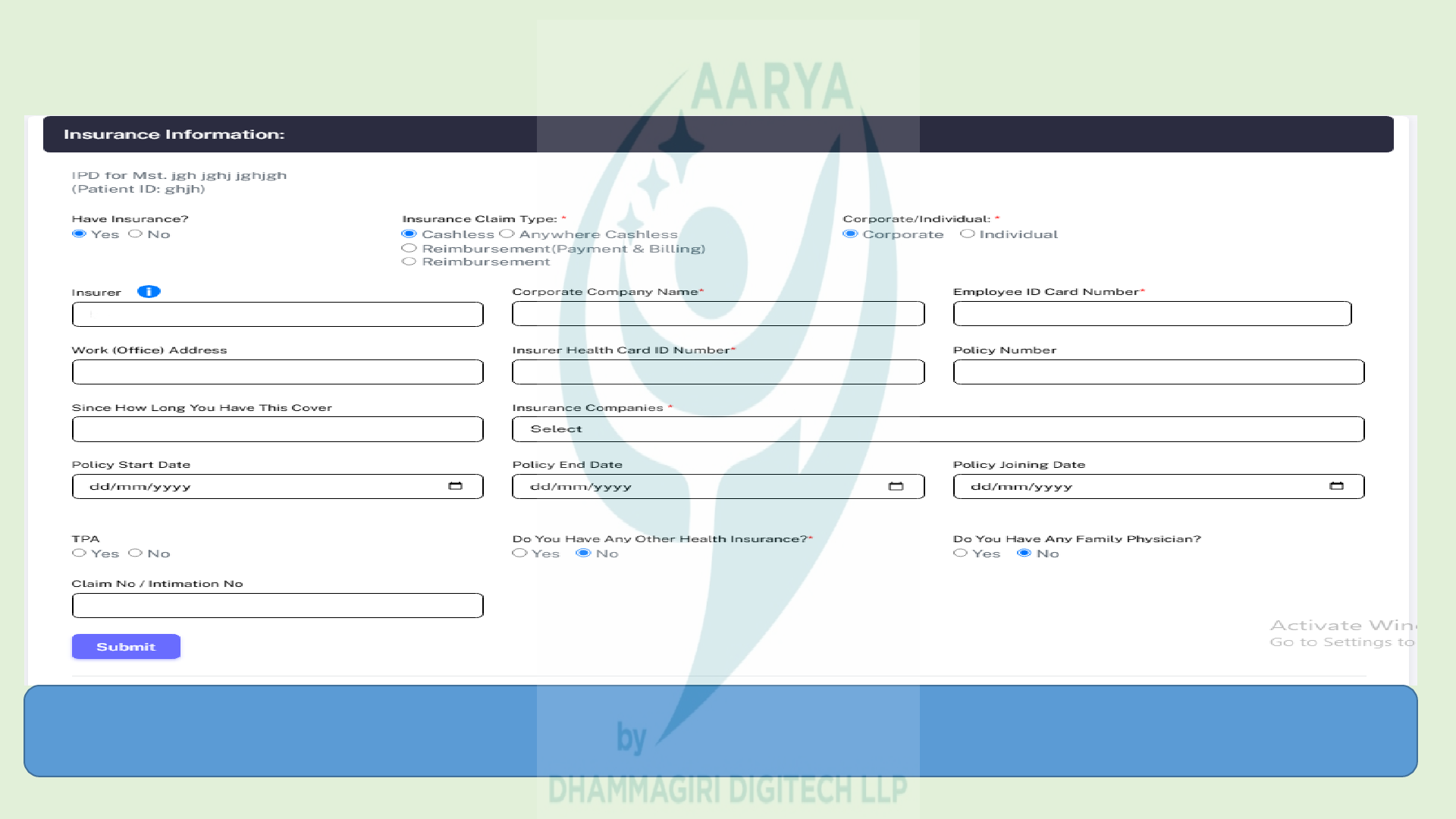
Fill in the required details, select the Insurance Company & TPA (if applicable), and click Submit to Proceed.
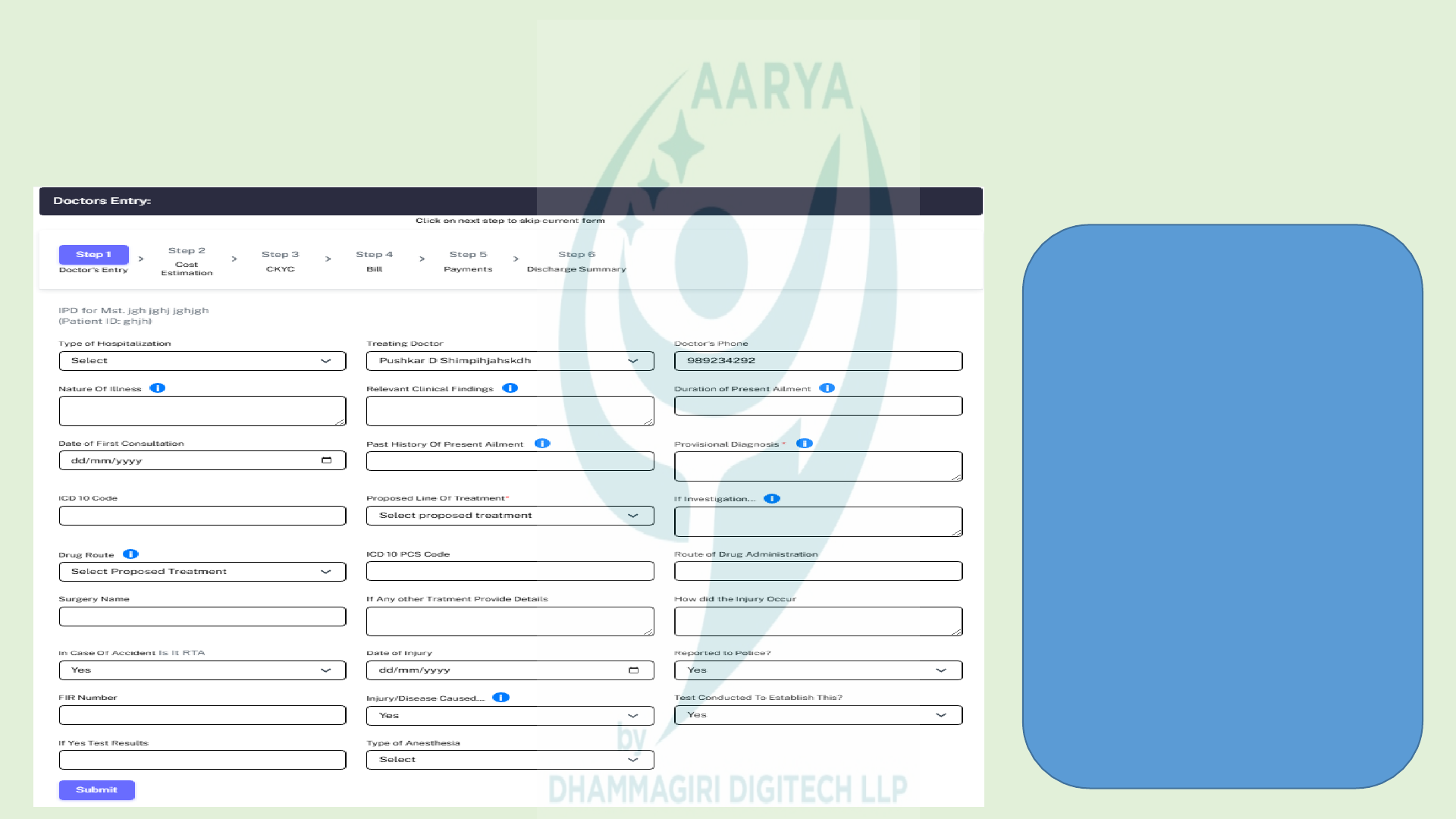
Doctors Entry
After submit, you will be
redirected to the Doctor’s
Entry screen. Please fill in
the details to proceed:
Ø Up to this point,
whether the patient is
using cashless,
anywhere cashless,
reimbursement or
reimbursement (bill and
payment), the process
remains the same.
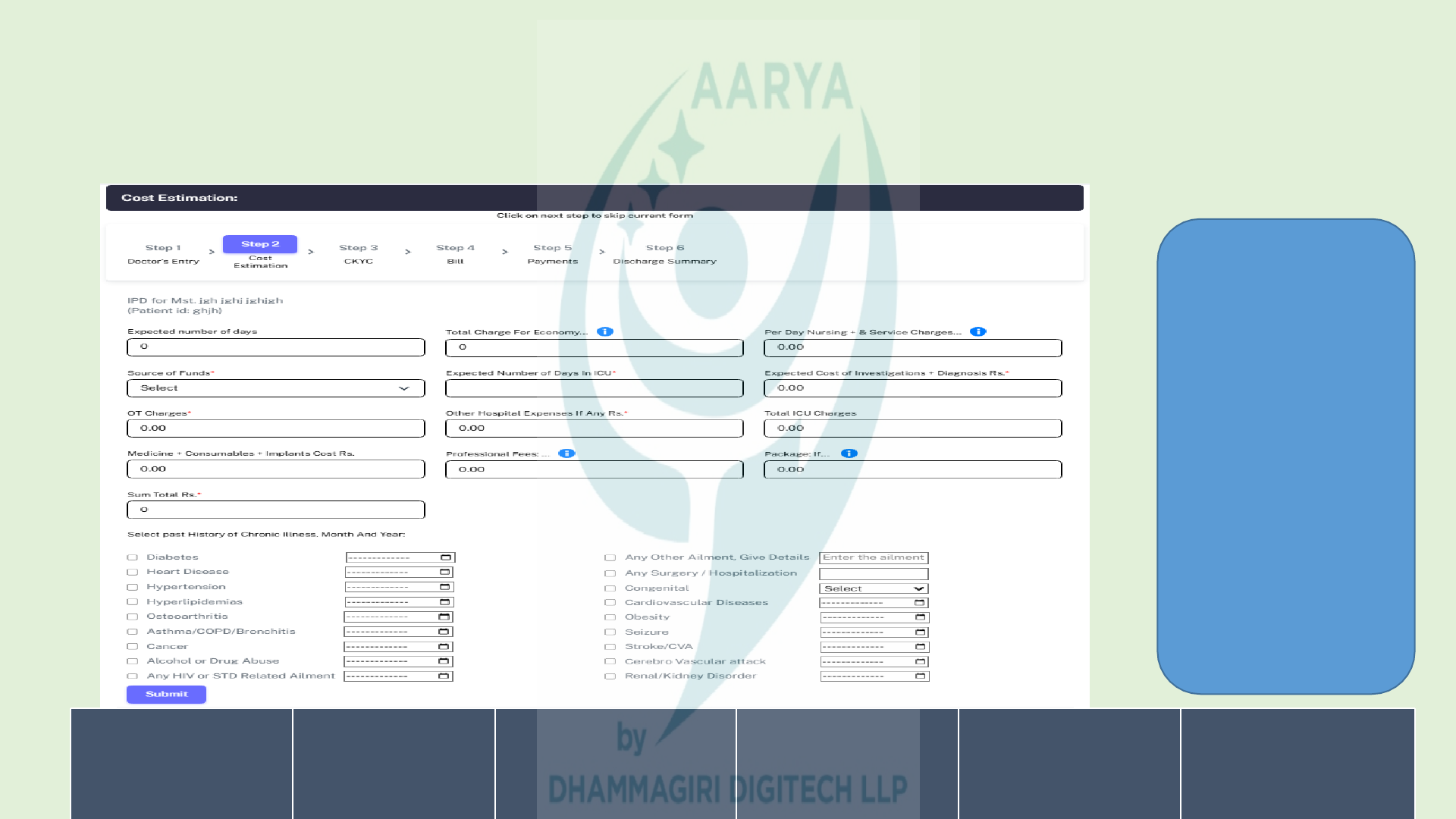
Cost Estimation
Cashless ✓
Anywhere Cashless
✓
Reimbursemen
t
×
After submit, you
will be redirected
to the Cost
Estimation screen.
Please fill in the
details and click to
submit.
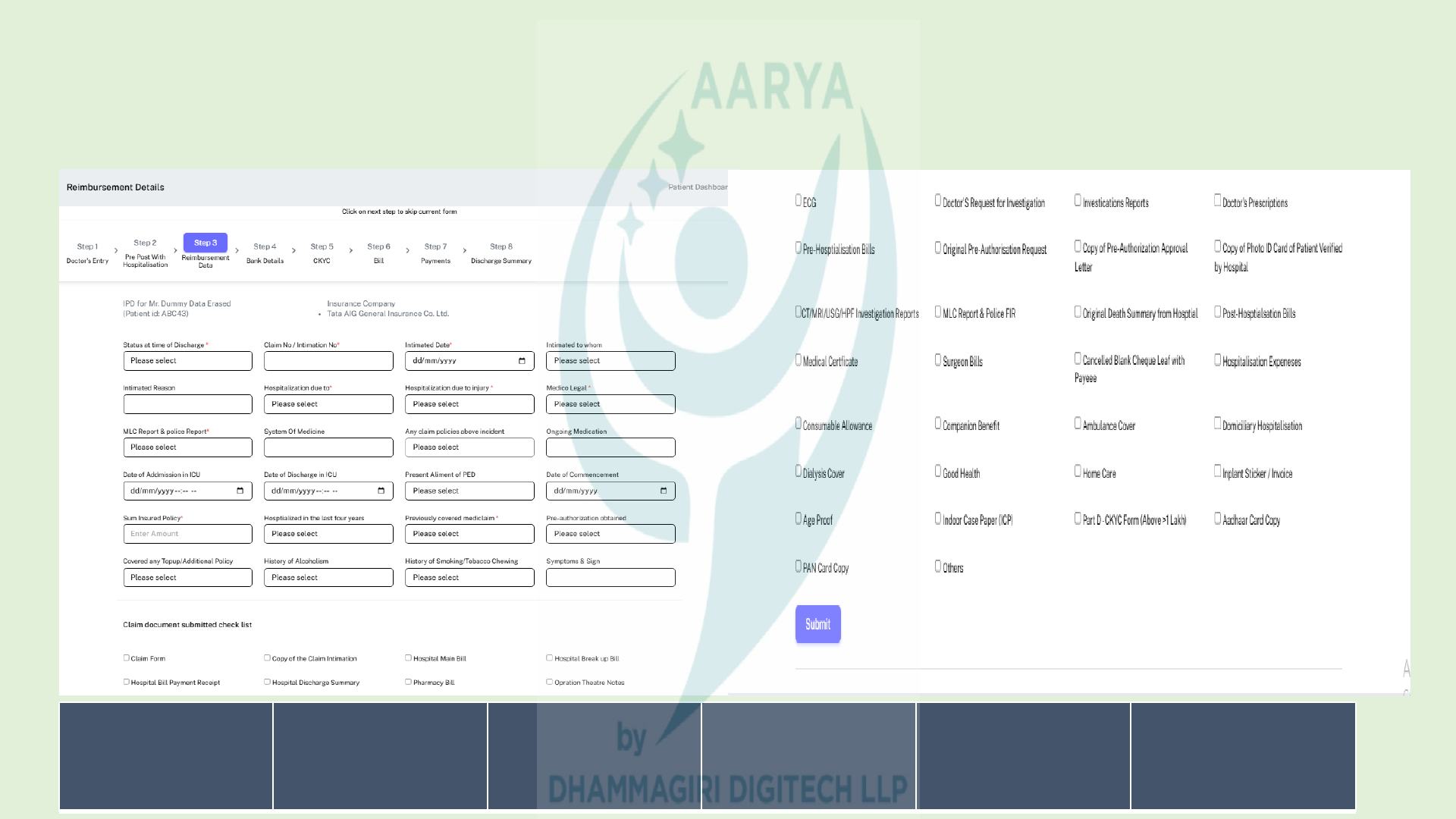
Reimbursement Details
Cashless ×
Anywhere
Cashless
×
Reimbursement
✓
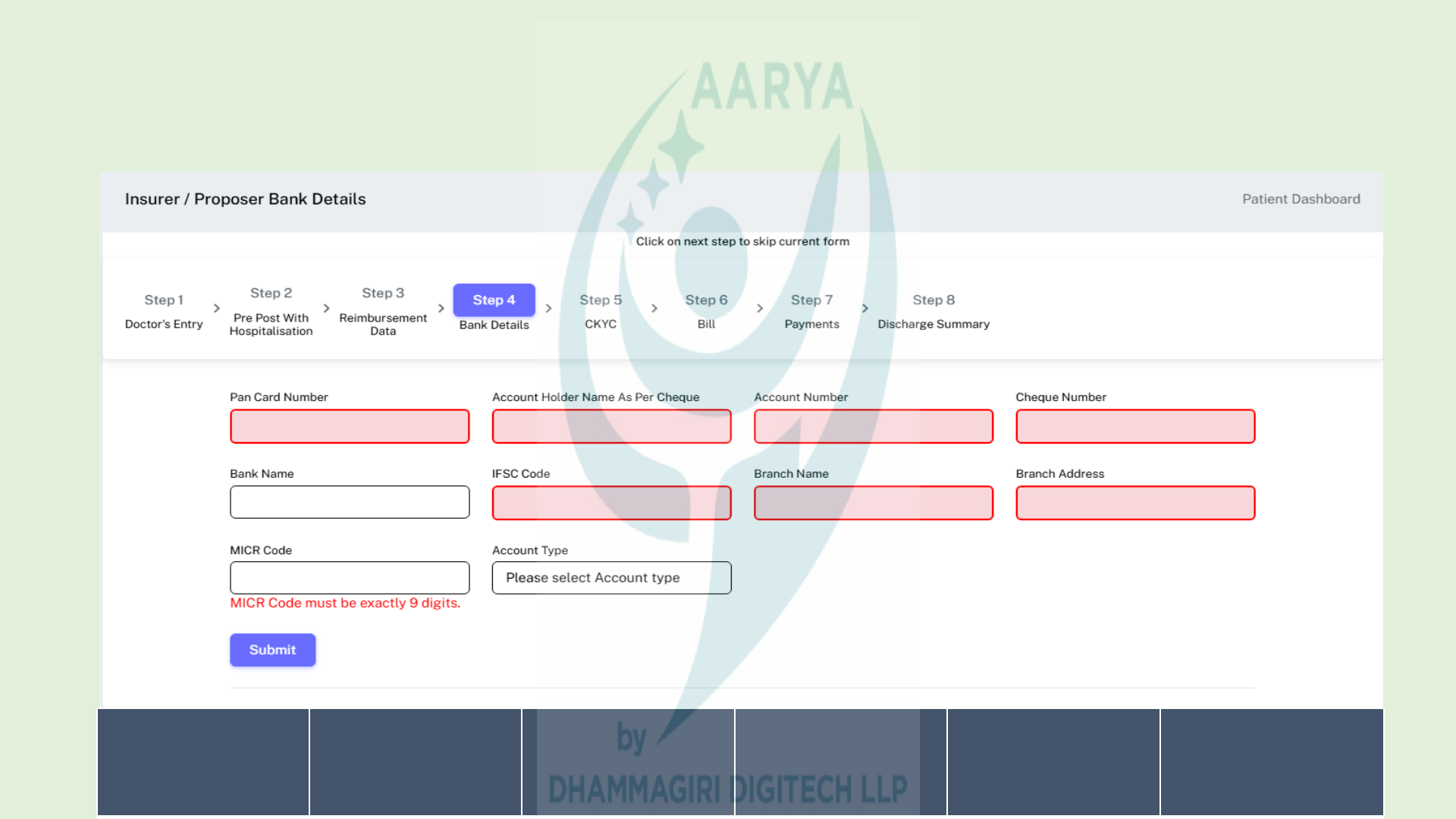
Bank Details
Cashless
×
Anywhere
Cashless
×
Reimbursement
✓
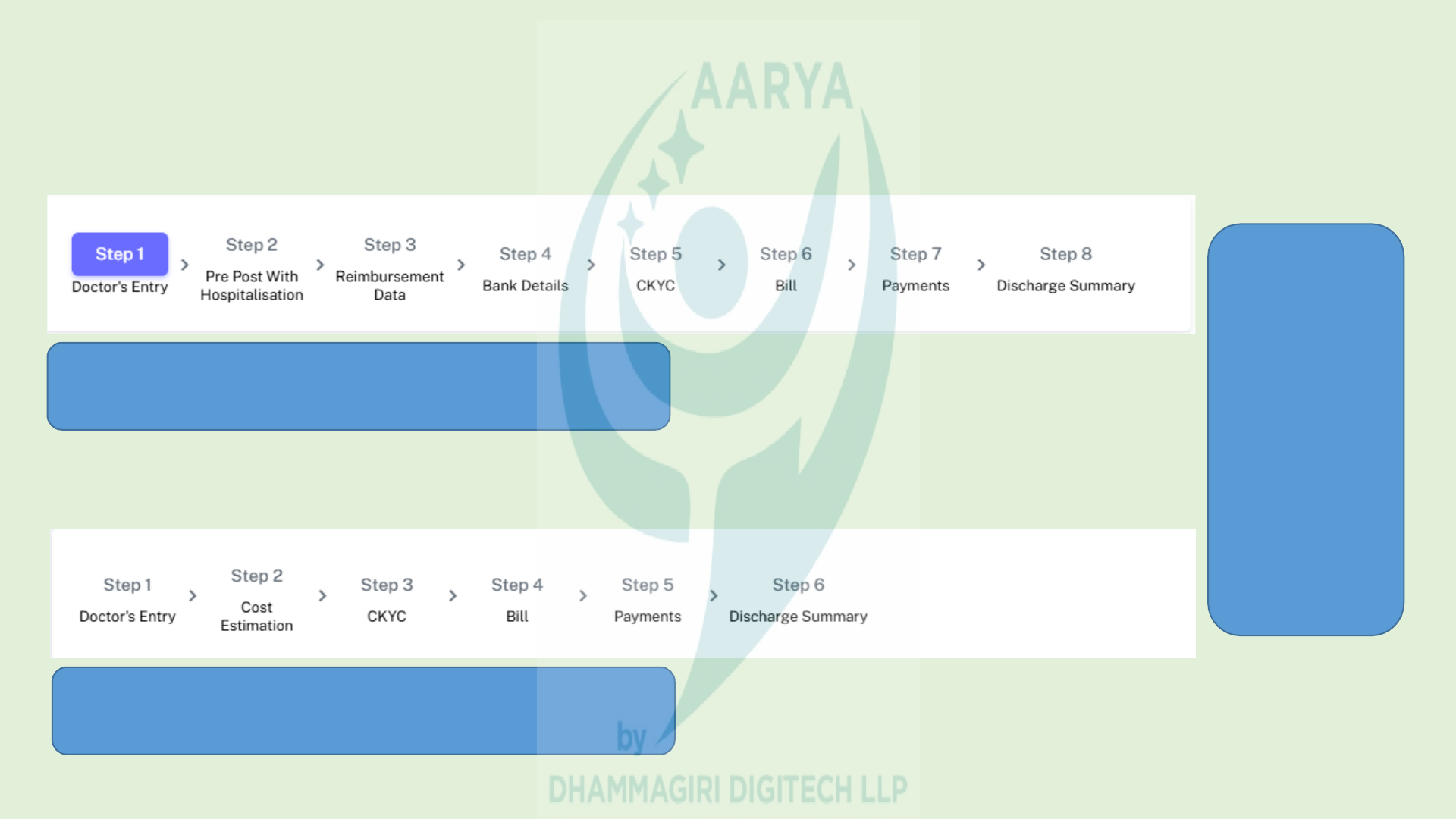
Steps
Steps For Reimbursement.
Steps For Cashless, Anywhere Cashless.
Hospitals
may skip
this step
initially and
return later
to complete
it.
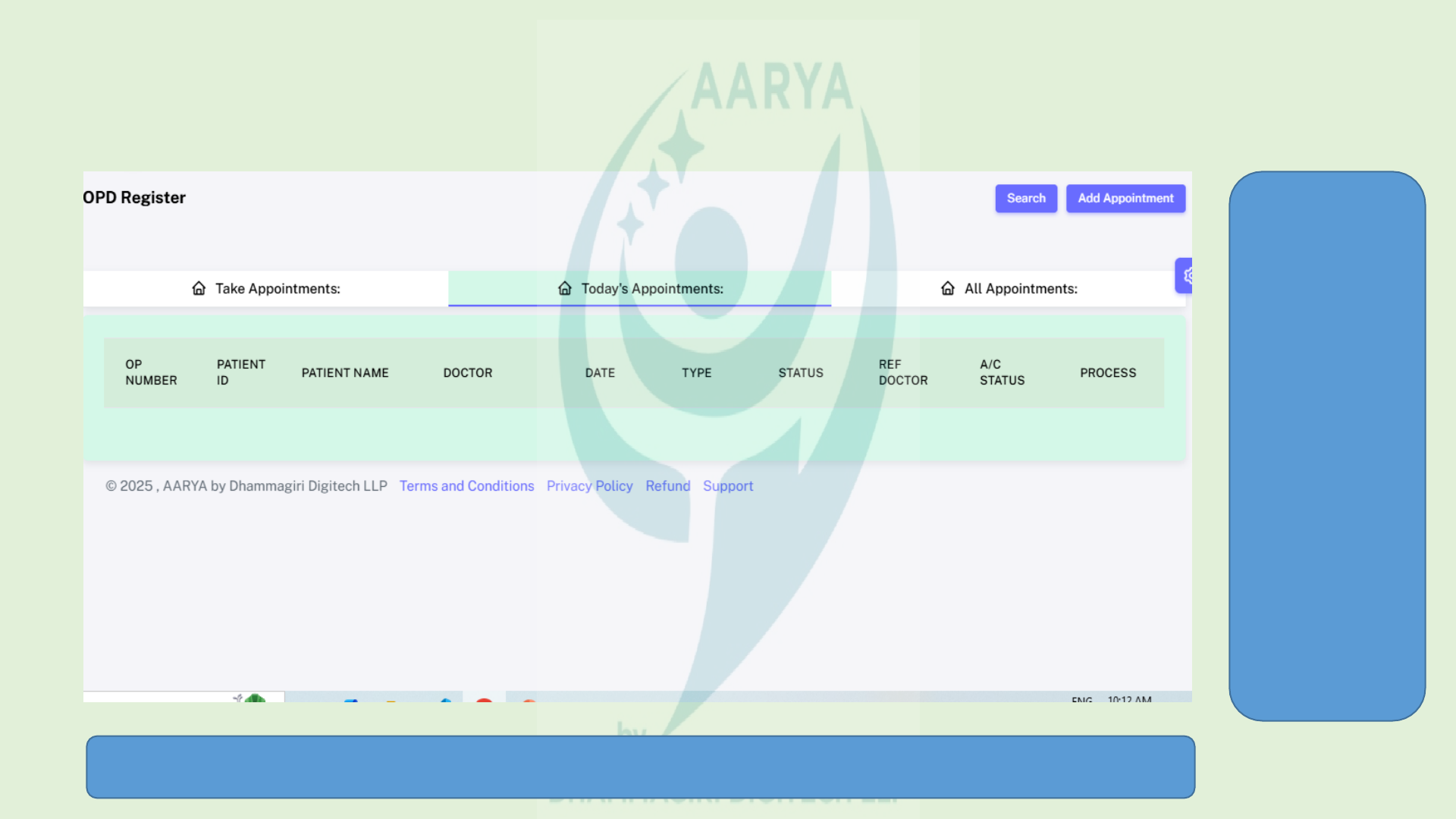
OPD
Click 'Add
Appointment'
to schedule
an
appointment,
then fill in
the basic
details such
as the
treating
doctor's
name,
appointment
date, and
appointment
type
To print or add a prescription, update vitals, or take a payment, go to 'All Appointments' and click
'Process'.
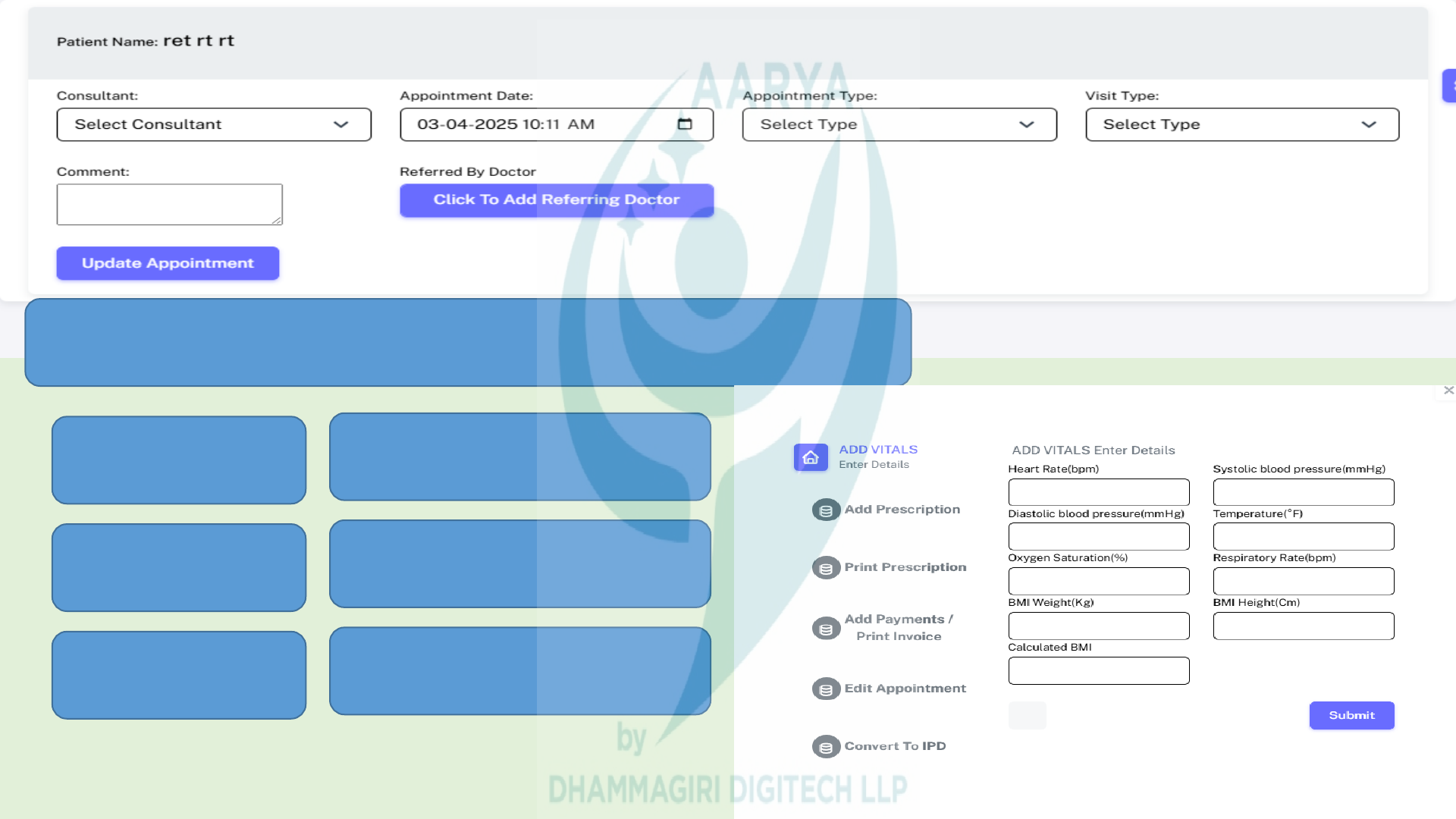
3. Print
Prescription.
2. Add Prescription.
4. Add Payment / Print Invoice
5. Edit Appointment
6. Convert to IPD
1. Add Vitals
Clicking the "Process" button opens a popup with the following options.